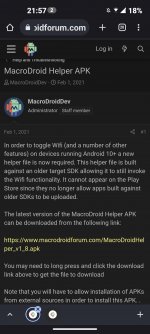You are using an out of date browser. It may not display this or other websites correctly.
You should upgrade or use an alternative browser.
You should upgrade or use an alternative browser.
Unable to open apk file
- Thread starter Jonni67
- Start date
Endercraft
Moderator
I imagine you got the file from here on the forum. If one apk file in particular doesn't work, try the other one. If none work, contact the developer at support@macrodroid.com to get more help.
I got it from here. I don't know where to find others. Excuse my ignorance....I imagine you got the file from here on the forum. If one apk file in particular doesn't work, try the other one. If none work, contact the developer at support@macrodroid.com to get more help.
Attachments
Endercraft
Moderator
You are trying to install the helper app. Follow the link to download the app itself. Try Arm64 and if it doesn't work try Universal.
 macrodroidforum.com
macrodroidforum.com
V5.34
Version 5.34 (May 2023) ==================== Added Check Text on Screen action. Display Notification and Set MacroDroid Icon actions now support text as icons. Send Email action now supports returning a boolean value to indicate if the email was sent successfully. Torch action now supports...
Last edited:
Endercraft
Moderator
Make sure you are using the official version of MacroDroid else it won't work unless you uninstall the app first. If you have installed MacroDroid from any other source than the Play Store, this forum or APKPure there is a good chance the app has been modified (in most cases either turned into a pirated copy or contains viruses/bad things in general. or both.). If you are using a pirated copy, please uninstall it and install the app legitimately. If that's not the case, contact the developer at support@macrodroid.com he will help you solve this.
indahbulan34
New member
If you are unable to open an APK file on your device, it could be due to a few reasons. Here are some troubleshooting steps you can try:
- Enable App Installation from Unknown Sources: By default, Android devices block the installation of apps from unknown sources as a security measure. To enable it, go to your device's Settings, then navigate to "Security" or "Privacy," and look for the option to allow installations from unknown sources. Enable this option, but exercise caution and only install APK files from trusted sources.
- Check File Integrity: Ensure that the APK file you have downloaded is not corrupted or incomplete. Try re-downloading the file from a reliable source and check its file size to ensure it matches the expected size.
- Clear Cache: Sometimes, clearing the cache of the app responsible for handling APK installations can resolve the issue. Go to your device's Settings, then navigate to "Apps" or "Applications," find the app you use for APK installation (e.g., "Downloads" or "File Manager"), and clear its cache.
- Use a Different File Manager: If you're using a file manager app to locate and install the APK file, try using a different file manager app. Sometimes, compatibility issues can occur with specific file manager apps.
- Verify App Compatibility: Ensure that the APK file you are trying to install is compatible with your device's operating system and architecture. For example, if you have a 64-bit device, make sure you have a 64-bit APK file.
- Scan for Malware: It's essential to scan APK files for malware before installing them. Use a reliable antivirus or malware scanning app to ensure the file is safe to install.
- Restart Device: Sometimes, a simple restart of your device can resolve temporary issues and allow you to open the APK file.
Last edited by a moderator:
- Enable Unknown Sources:
- Go to your device's settings.
- Navigate to "Security" or "Biometrics and security."
- Look for the option called "Unknown sources" and enable it. This allows you to install apps from sources other than the Google Play Store.
- Verify the APK File:
- Make sure that the APK file you downloaded is not corrupted. Try downloading it again from a reliable source.
- Check Storage Space:
- Ensure that you have enough storage space on your device to install the app.
- Download from a Trusted Source:
- Download the APK file from the official website or a reputable app store to avoid potential security risks.
- Install a File Manager:
- Use a file manager app from the Google Play Store to navigate to the location where the APK file is saved. Install the app directly from the file manager.
- App Compatibility:
- Confirm that the app is compatible with your device's Android version. Some apps may require a specific Android version to work correctly.
- Disable Antivirus or Security Apps:
- Temporary disable any antivirus or security apps you have installed, as they might interfere with the installation process.
- Clear Cache:
- Go to your device's settings.
- Navigate to "Apps" or "Application Manager."
- Find the app you used to download the APK file and clear its cache.
- Reboot Your Device:
- Sometimes, a simple reboot can resolve installation issues. Restart your device and try installing the app again.
- Install using ADB (Advanced):
- If you are comfortable with more advanced methods, you can use the Android Debug Bridge (ADB) to install the APK file from your computer. This requires connecting your device to a computer with ADB installed.
Have you downloaded it from the legit source?Hi.
I am very interested in the app but it is impossible to install the .apk file. I download it but then it doesn't open it. Any ideas? Thanks
Last edited: