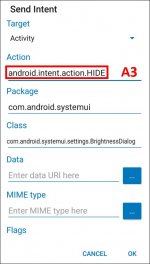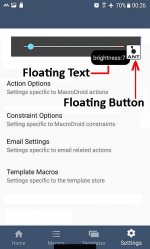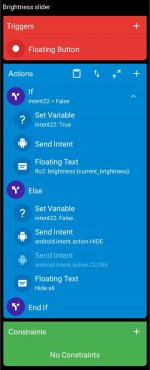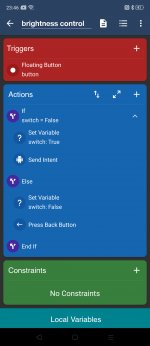Brightness slider macro: Go to MacroDroid template store (App only) and search for id: 5416
Hi,
I want to use "Send Intent" ..
MacroDroid/(blue tab =Actions)/Connectivity/Send Intent
.. to hide the brightness slider
when tapping the Floating Button (see image).
Usage:
First tap : show the Brightness slider
Second tap: hide the Brightness slider
I can show the Brightness slider by "Send Intent" code without
problems but how can I hide the Brightness slider
by "Send Intent"?
I tried the "Send Intent" Action, see "A3" (in image):
android.intent.action.HIDE (=not working)
android.intent.action.CLOSE (=not working)
Intent.ACTION_CLOSE_SYSTEM_DIALOGS (=not working)
hide (=not working)
close (=not working)
What must I enter in the A3 field to hide the
Brightness slider using "Send Intent"?
Hi,
I want to use "Send Intent" ..
MacroDroid/(blue tab =Actions)/Connectivity/Send Intent
.. to hide the brightness slider
when tapping the Floating Button (see image).
Usage:
First tap : show the Brightness slider
Second tap: hide the Brightness slider
I can show the Brightness slider by "Send Intent" code without
problems but how can I hide the Brightness slider
by "Send Intent"?
I tried the "Send Intent" Action, see "A3" (in image):
android.intent.action.HIDE (=not working)
android.intent.action.CLOSE (=not working)
Intent.ACTION_CLOSE_SYSTEM_DIALOGS (=not working)
hide (=not working)
close (=not working)
What must I enter in the A3 field to hide the
Brightness slider using "Send Intent"?
Attachments
Last edited: