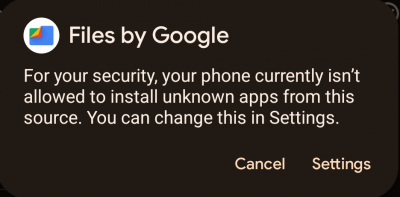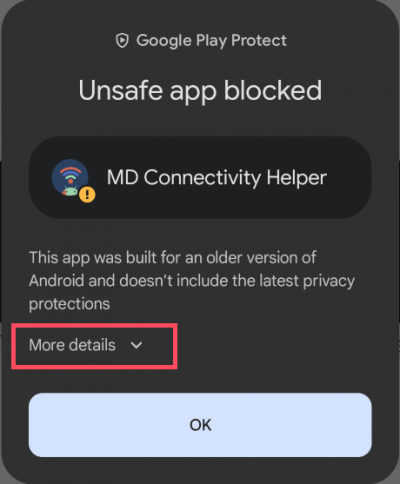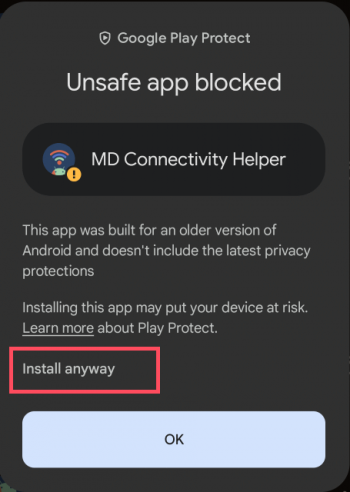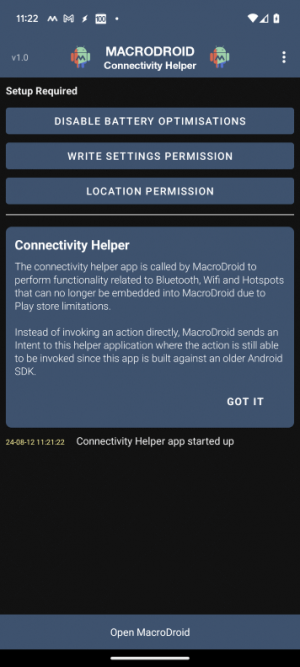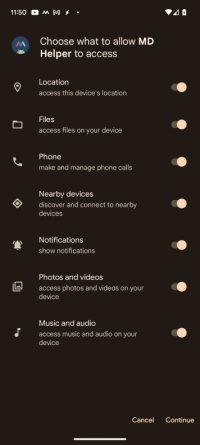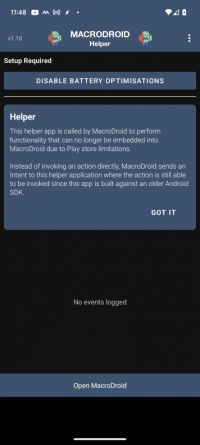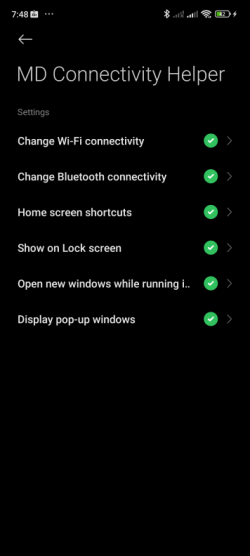Difference between revisions of "Helper App"
| Line 50: | Line 50: | ||
== Xiaomi Devices == | == Xiaomi Devices == | ||
| + | |||
| + | Like in many other ways, Xiaomi devices have their own rules and quirks that do not apply to the usage of the helper app. | ||
'''Android 11 and lower''' | '''Android 11 and lower''' | ||
| − | + | If you are running Android 11 or below then you can safely install the universal helper app as described above and it should function without issue. | |
'''Android 12-13''' | '''Android 12-13''' | ||
Revision as of 06:56, 13 August 2024
<<WORK IN PROGRESS>>
Over recent years the Android Operating System has slowly begun to block certain features and prevent apps from performing actions such as enabling/disabling Wifi and Bluetooth. In order to distribute apps on Google Play it is mandatory to update the Android SDK that apps are built against and it is this requirement that prevents these features from working. To workaround the issue MacroDroid introduced a helper application that was built against a much older Android SDK (Android 5) that is still able to support these restricted features. Instead of making the calls directly, MacroDroid directs the requests to the helper app and the feature can still be supported. Unfortunately Google have now made it very difficult to install APKs this old on Android 14 and above. The standard helper file can only be installed on Android 14 via a command line request via a connected PC.
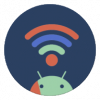 Connectivity Helper (Android 14+ and Xiaomi Android 12+)
Connectivity Helper (Android 14+ and Xiaomi Android 12+)
To work around these new restrictions a limited helper file (MacroDroid Connectivity Helper) has been created that can be installed easily on Android 14 and above. This helper app supports the following features:
- Enable/Disable Wifi and connect to specific network.
- Enable/Disable Bluetooth and control connections to A2DP devices.
- Enable/Disable HotSpot.
The connectivity helper app works with MacroDroid V5.47.8 and higher and can be download and installed from here: MacroDroid_Connectivity_Helper_v1_0.apk
Download the file directly to your device and open it to begin installation. At this point you may see a warning that unknown apps are not allowed to be installed. If you see this warning, click the Settings button and allow the required app to install apps from external sources.
When installing the APK you may see the following warning from Google Play protect. In this case you simply need to click on the 'More details' button and select the option to 'Install anyway' as shown.
You should then launch the Connectivity Helper app and configure the permissions as requested. The helper app does not use your location in any way but this permission is required in order to manipulate the Wifi status and to query Wifi SSIDs. It's very important to disable battery optimization for the helper app otherwise it may not function correctly.
 Universal Helper (Android 13 and below)
Universal Helper (Android 13 and below)
For users running Android 13 or lower (or for users who are happy to install via a connected PC), the universal helper app should be used. This helper app supports all features from the connectivity helper plus the following:
- Disable Camera action (Android 10+)
- Shell Script action (Some commands may only work when run via helper)
- System Setting action (Some settings may only work when run via helper)
The universal helper app works with all modern version of MacroDroid and can be downloaded from: https://macrodroidlink.com/helper/MacroDroidHelper_v1_17.apk
If you wish to install the Universal Helper on a device running Android 14 or higher please see the following page.
Installing Universal Helper on Android 14+
Once the app has been installed and launched you will be prompted to grant a set of permissions to the helper app shown below. These permissions allow the helper app to perform the full range of functionality that is supports. At this point you should open the app and disable battery optimisation as prompted.
Xiaomi Devices
Like in many other ways, Xiaomi devices have their own rules and quirks that do not apply to the usage of the helper app.
Android 11 and lower
If you are running Android 11 or below then you can safely install the universal helper app as described above and it should function without issue.
Android 12-13
If you are running Android 12 or 13 and wish to use the Wifi action then you must install the connectivity helper app to do this (even if you already have the universal helper app installed). In addition you should navigate to the 'Other Permissions' page for the connectivity helper app to ensure you have enabled it to Change Wi-Fi connectivity and Change Bluetooth connectivity.
Android 14+
If you are running Android 14 or above then unfortunately there is no way to automate the enabling of the Wifi connection via the helper application. When attempting to toggle wifi in this way the custom Android OS will always display a prompt that must be accepted in order to proceed. There is no known way around this.