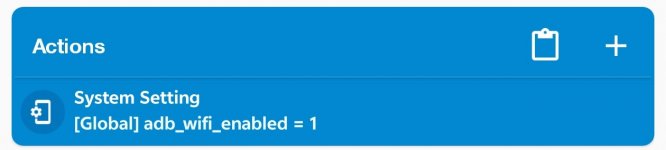chaoscreater
Active member
Does anyone know what the intent configurations is to get to the Wireless Debugging page, which is found under Developer Settings? I've tried a few different combinations and just couldn't get it to work.
Here's one of the links I found:

 stackoverflow.com
stackoverflow.com
Here's one of the links I found:
Any way to go directly to the "Enable Usb Debugging" page in Android?
Is there an Intent that goes directly to the "Enable USB Debugging" toggle or a way to request it to be enabled? ---Situation Explanation--- We have an application we use for testing on many phon...
Last edited: